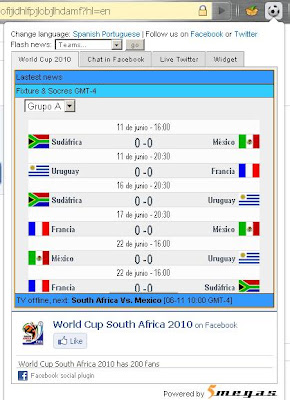After stepping into the blogosphere. I got to see that, the search engines weren't showing up my blog in search results, even I tried keying in my blog name, that too didn't fetch me the expected results; and moreover I was keen to get some analytics data on my blog. While trying to find answers to these questions, I happened to meet a friend of mine, who was into SEO domain. He was kind enough to provide solution to my problem on getting my blog visible to search engine's and on getting analytics data for my blog. After getting putting his mantras in practice, I started getting desired results. So if you already own a blog or planning to starting one, then this post should definitely get you some insight into SEO and Analytics.
Google Analytics - This was the crème de la crème among web analytics. With Google Analytics I could get analytics data for my blog in an intuitive manner, the dashboard renders a page with visitor statistics like:
- Line graph of total number of visits on a given Day/Week/Month.
- Plotting out visitors on a map.
- Listing out articles\pages with the highest number of hits.
- Returning visitors\New visitors.
- How did users got to your blog like whether from Search engine, direct URL, site references etc.
- Landing page optimization and many more options.
If you aren't satisfied with Google Analytics, there's a lot more to explore on the commercial forefront, this includes solution from Yahoo Web Analytics, WebTrends, ClickTracks and Omniture from Adobe.
Promote your blog - The million dollar question of every blogger is that, how to get people visit my blog. Definitely there are heaps of solutions out there in the Internet, which are available for a fee or as a free service. I will be writing about the free services which appeals me more, as I do blogging as a hobby, and not for any monetary benefits. Some of the sites which could publish your blog links are like Technocrati, Google Add URL, Live Add URL, Yahoo Site Explorer this makes your blog more visible to search engines.
The other ways to promote you blog, is by placing links to your blog in email signatures, forums, comments, slide presentations, chat room titles, business cards etc. Also email your blog link to friends n colleagues and don't forget to get feed back from them. You could also use social networking sites like FaceBook, Twitter, Orkut, LinkedIn to broadcast updates on your blog.
Here's a couple of points worth noting, to keep visitors coming back to your blog.
- Enable Following on your blog if your using blogger.com, this is a great way to keep your friends updated on the latest activity on your blog.
- Keep your posts and paragraphs short. Go for compact posts that are to the point.
- The more you blog, the more traffic you'll get.
- Always reply to comments posted against your posts\articles.
- Turn on your site feed. This includes RSS\Atom feeds.
- Install Email This Post, this makes people to forward your posts to friends.
- Most importantly write quality content and do it well.
A couple of times, I had seen people working on the same problem as I did previously. This made me to think about sharing, what ever small resourceful stuff I had with others. Earlier I used to mail my finding on programming problems as Knowledge-base to my peers, this method of sharing has its own limitations which made me to look for other ways. Finally my search for an effective way to share Knowledge-base stuff among my colleagues, peers and friends got materialized with rolling out of my blog TechAnnotations.
Hope you enjoy my blog posts and Thank you for you visiting.