In the day to day life of a IT Professional, Remote Desktops has come up as an single window solution for managing multiple machines at the convince of without leaving your desk. I was pretty impressed with the features it had to offer. During the initial stages, I came to confront some trivial issues like how to Move files, Copy text, Restarting\Shutdowning Remote Desktops etc.
After some research, I got the solution to all those aforesaid issues, so lets move on to the solution part.
Moving Files
If you happen to be in a situation where, you need to copy files to or from a remote desktop. Enable resource sharing, and here's how its done.
1. Open Remote Desktop(enter mstsc in run window)
2. Click on "Options" Button.
3. Next, Click on "Local Resources" Tab.
4. Under "Local Resources" grouping, Check "Disk Drives".
5. Now after establishing a remote desktop session, you could see your local drives listed in the Remote machine under "My Computer", thats it.
Copying Text from Remote Desktop
1. If copying text from Remote desktop session to you local PC doesn't work, then possibly "rdpclip.exe" isn't running in Remote Desktop machine.
2. Well start the "rdpclip.exe" at the Remote Desktop. For this keyin rdpclip into the "Start->Run" window. After you enter this command, you wont see anything coming up on the desktop; thats perfectly fine. To ensure the rdpclip is running, open "Task Manager", and see the whether "rdpclip.exe" is listed under processes tab.
Restarting\Shutdown RemotePC
I was surprised to see the "Shutdown\Restart" option in start menu was missing when working on Remote machine. I believe this feature makes sense, as usually there won't be any one to turn on a remote PC, which may be either in a secured room or in a remote geographical office far away in a different time zone. But at times this could turn up into a nightmare for Developers, QA's and Release teams as well. Enough talking, lets come to the solution part.
To Restart the Remote Desktop, enter the following command in "Start->Run" window.
shutdown -r -f -t 0
Please note before trying out the shutdown command, make sure you have access to the machine physically or some one is available at the other end on call, to switch on.
To Shutdown the Remote Desktop, enter the following command in "Start->Run" window.
To Shutdown the Remote Desktop, enter the following command in "Start->Run" window.
shutdown -s -f -t 0
The user with you had logged in should have privileges to execute the "shutdown" command.
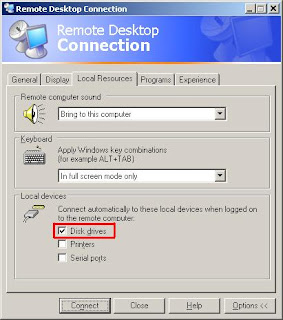
No comments:
Post a Comment